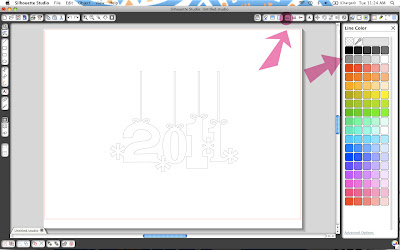I am going to show how you can import .gsd files into the silhouette software to cut. The .gsd file type is what I always save my free designs as for Silhouette users.
Also, this tutorial is on their mac software, but I am assuming it is basically the same in the pc software.
1. You need to download the file from my blog and unzip it. If you are just using the Silhouette, don't even worry about the .svg file in that folder (SVG files are for Cricut users who also have the additional program "Sure Cuts A Lot" which allows them to hook their cricut up to the computer and cut designs that aren't on their cartridges). Save the .gsd file into whatever file folder on your computer you have decided to keep downloaded cut files in.
2. Open Silhouette Studio. Select "File --> Import to My Library"
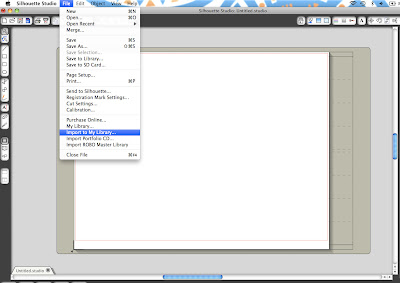
3. Select the file from whatever folder you have saved it in.
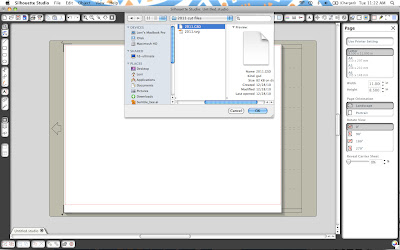
4. It will ask you to name the file and add keywords. This is optional but I went ahead and added a few to help me find it in case I have a lot of files in the future. Hit OK.
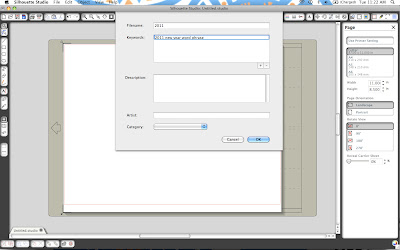
5. Next you have to access your library. I have highlighted the little shortcut button in pink. It's on the left of the screen. Click that to access your library.
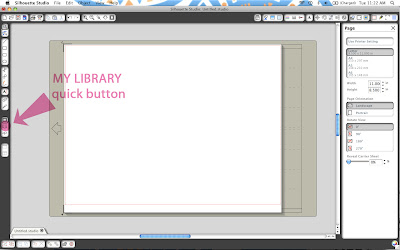
6. Next you will need to click "My Own Designs." It is a sub folder of "My library". I have pointed it out with a huge pink arrow in this next picture. Double click on the design that you added in (in this example, it is the 2011 design.) When you double click it, it will be added to your drawing area.
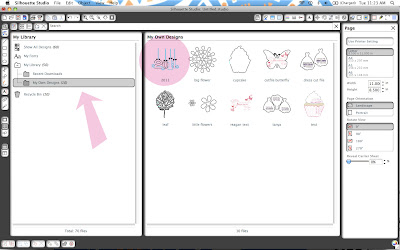
7. Go back to your drawing area (by either closing the library with the "X" in the upper right corner of the window or by hitting the shortcut button on the left). The design is right there on the drawing area. I am not sure why it sometimes comes in colored weird, so I click the "Line color option" button at the top and change it to all grey. However, it isn't necessary to do this. It will still cut correctly without doing so.